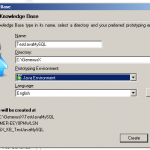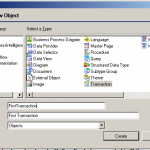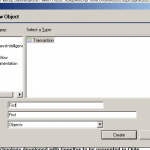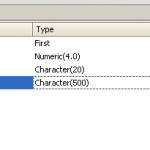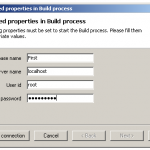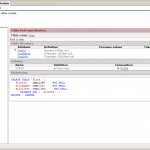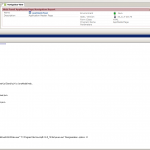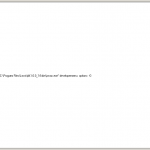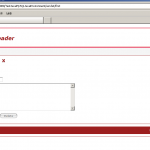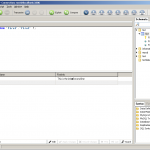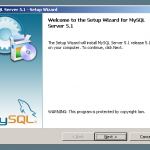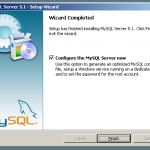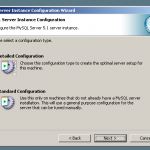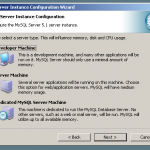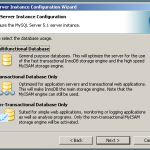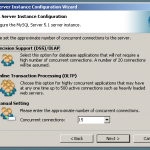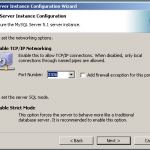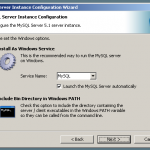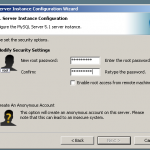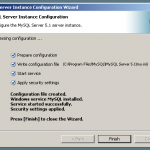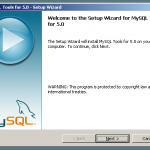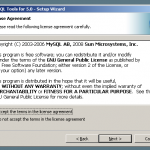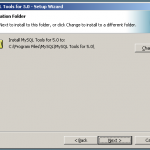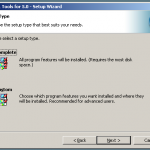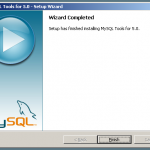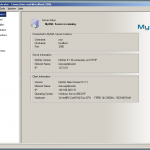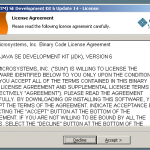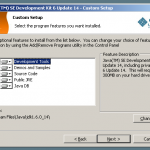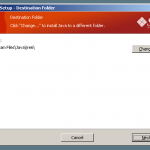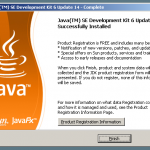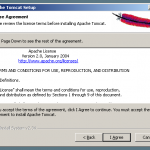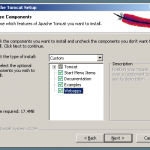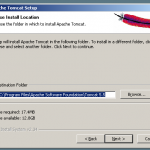yum install php-mysql mysql mysql-server
/sbin/chkconfig --levels 235 mysqld on
/etc/init.d/mysqld startAuthor Archives: admin
Preparing Genexus to deploy applications on Unix with Java and Mysql
We’ll assume here that you already installed a Unix operating system, or Linux.
I’m using CentOS 5.0 (linux) on this example.
In addition I’m assuming that Apache , php and mysql is already installed, as well as phpMyAdmin since all of them came standard with most Linux.
Although we are not using any of those directlly on our application, we’ll use phpMyAdmin as a visual tool to connect with MySql, but in order to run phpMyAdmin you have to have Apache with php 🙂
Let’s start by downloading Tomcat and Java for Linux
If you are logged in your Lunux through ssh terminal, simply use the following commands:
this is for tomcat
wget http://apache.g5searchmarketing.com/tomcat/tomcat-5/v5.5.27/bin/apache-tomcat-5.5.27.tar.gz
or click here to download the file i used (Tomcat)
this is for java
wget http://cds.sun.com/is-bin/INTERSHOP.enfinity/WFS/CDS-CDS_Developer-Site/en_US/-/USD/VerifyItem-Start/jre-6u14-linux-i586-rpm.bin?BundledLineItemUUID=63tIBe.l9l4AAAEhrxM_7Kzm&OrderID=f.5IBe.lA4MAAAEhlhM_7Kzm&ProductID=hhNIBe.pzioAAAEhP1UP5zfr&FileName=/jre-6u14-linux-i586-rpm.bin
or click here to download the file I used (Java)
Or just go to their sites and download them from there.
For Java, we are using the pre-zipped auto-executable rpm file.
This means, that first we’ll give the file the mode to be executed
chmod +x jre-6u14-linux-i586-rpm.bin
./jre-6u14-linux-i586-rpm.bin
and them we execute it to install (you don’t need to rung the rpm command, it’s done automatically). This script install Java in the following directory /usr/java/default/.
Now let’s untar Tomcat. For compatibility reasons, let’s put it under the following directory: /usr/tomcat/default/ , but actually we untar it under /user/tomcat/apache-tomcat-5.5.27/ and later we create the symbolic link “default” to that particular directory.
tar xzf apache-tomcat-5.5.27.tar.gz
ln -s apache-tomcat-5.5.27/ default
Now, let’s configure the operating system with the appropriate global variables
At the end of the /etc/profile (file) we add the following commands:
export JAVA_HOME=/usr/java/default
export CATALINA_HOME=/usr/tomcat/default
Your First GeneXus Java + MySQL application
If you haven’t prepare your enviroment to develop under Java and Mysql, follow the steps on this post
- Create a New Model
- Select the compiler (Java)
- Create Transactions (First)
- If your default Data Storage isn’t MySql, Change it under “Preferences”
- Hit “Execute” (it’ll create database and then run)
- Enter some Data
- See the data entered through MySQL Query Tools
That’s it, enjoy 🙂
See pictures bellow
Preparing Genexus to deploy applications on Windows with Java and Mysql
Download MySql for windows
Mysql Link or the version I’m using for this blog here.
Let’s install some Graphic tools to work with the database
Original Link is here or this version here
Now let’s install Java Development Kit
From ( official site ) this version (here)
Now we need to install Tomcat from Apache (java server and webserver),
the official site is here (we are using version 5.5 ) and here our file
Here you have the gallery
- MySQL database
- MySQL database
- MySQL database
- MySQL database
- MySQL database
- MySQL database
- MySQL database
- MySQL database
- MySQL database
- MySQL database
- MySQL database
- MySQL database
- MySQL database
- MySQL database
- MySQL Graphic Tools
- MySQL Graphic Tools
- MySQL Graphic Tools
- MySQL Graphic Tools
- MySQL Graphic Tools
- MySQL Graphic Tools
- MySQL Graphic Tools
- MySQL Graphic Tools
- Java Development Kit
- Java Development Kit
- Java Development Kit
- Java Development Kit
- Java Development Kit
- Tomcat Server
- Tomcat Server
- Tomcat Server
- Tomcat Server
- Tomcat Server
Now it’s time to create a GeneXus application (we are using version X )
Try this example
Enjoy 🙂
Creating a static copy of a dynamic website
At work we have several websites that we develop with Plone, but each year we make a new version and we want to keep an archive of the old version.
Since it takes a lot of memory to keep a Zope instance for these old websites that probably won’t need to be edited ever again, it makes sense to make a static copy of the website. It also eliminates the work needed to update the instance when security patches come out (and eliminates security risks, in cases of old versions that are no more maintained).
There are some tools that can help in this case; I chose to use wget, which is available in most Linux distributions by default.
The command line, in short…
wget -k -K -E -r -l 10 -p -N -F --restrict-file-names=windows -nH http://website.com/
…and the options explained
-k : convert links to relative -K : keep an original versions of files without the conversions made by wget -E : rename html files to .html (if they don’t already have an htm(l) extension) -r : recursive… of course we want to make a recursive copy -l 10 : the maximum level of recursion. if you have a really big website you may need to put a higher number, but 10 levels should be enough. -p : download all necessary files for each page (css, js, images) -N : Turn on time-stamping. -F : When input is read from a file, force it to be treated as an HTML file. -nH : By default, wget put files in a directory named after the site’s hostname. This will disabled creating of those hostname directories and put everything in the current directory. –restrict-file-names=windows : may be useful if you want to copy the files to a Windows PC.
Possible problems
- To prevent having several duplicated files with the set_language parameter, you could setup one subdomain for each language, and force the set_language= in the Apache redirect rule.
- I also recommand to change the language link so it points to the main page instead of the current page.
- You have several possibilities here, but by just doing a wget without changing anything, you may end up with pages where languages are a bit fucked up.
find | grep html$ | xargs perl -i -p -e 's/<base href="" />//g'
Downsides
- Most file names will change (bad for SEO)
- May take some manual work to have a working static copy