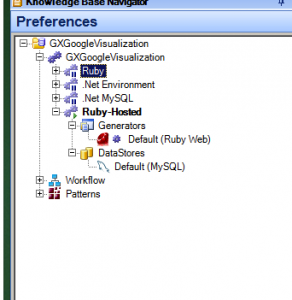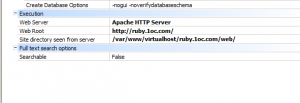If you haven’t’ read it, make sure to first, take a look at the part 1
What we’ll going to do today is actually create a GeneXus application with Ruby and mySql and deply (an run) it under CentOS platform
For this example we are going to install an run GeneXus “GoogleVisualization” Example.
You can download the KB from genexus open server.
First we recommend we run it under the Default Ruby web-brick (local) environment. This is your development environment.
And the have a Deployment environment, in my case I’ve named it “Ruby-Hosted”.
On this new environment you have to configure the following options:
Under DataStore, configure the credentials for your “production” mySQL database.
Under Generators, you have to change from “Webbrik HTTP server” to “Apache HTTP Server”.
On “Web Root”, the actual URL to the deployed website
and on “Site directory..” the full path of your application from “inside” the server.
Now you need to “Build All”.
Once it’s done, you simply copy the entire content of your “local deploy web directory” into your server deployed web directory, and run the application.
Now, you are “almost” ready, before you can RUN the program you have to run your “REORG” that on your first deployment is going to be the creation of the database.
In order to do that you need to “login” into your CentOS server through a TERMINAL, go to your deployment directory and run the reorg, like this:
$ cd /var/www/virtualhost/ruby.1oc.com/web
$ ruby reorganization.rb
DONE !
now point to your website and you see your Ruby application running